As you probably know, we at paiqo have developed our Databricks extension for VSCode over the last years and are constantly adding new features and improving user experience. The most notable features are probably the execution of local notebooks against a Databricks cluster, a nice UI to manage clusters, jobs, secrets, repos, etc. and last but not least also a browser for your workspace and DBFS to sync files locally.
In February 2023 Databricks also published its own official VSCode extension which was definitely long awaited by a lot of customers (blog, extension). It allows you to run a local file on a Databricks cluster and display the results in VSCode again. Alternatively you can also run the code as a workflow. I am sure we can expect much more features in the near future and Databricks investing in local IDE support is already a great step forward!
As you can imagine, I am working very closely with the people at Databricks and we are happy to also announce the next major release of our Databricks VSCode extension 2.0 which now also integrates with the official Databricks extension! To avoid confusion between the two extensions we also renamed ours to Databricks Power Tools so from now on you will see two Databricks icons on the very left bar in VSCode.
By introducing a new connection manager you can now leverage the configuration settings you already have in the Databricks extension and use them in the Databricks Power Tools seamlessly. All you need to do is to change the VSCode configuration to use the new Databricks Extension connection manager as shown below.
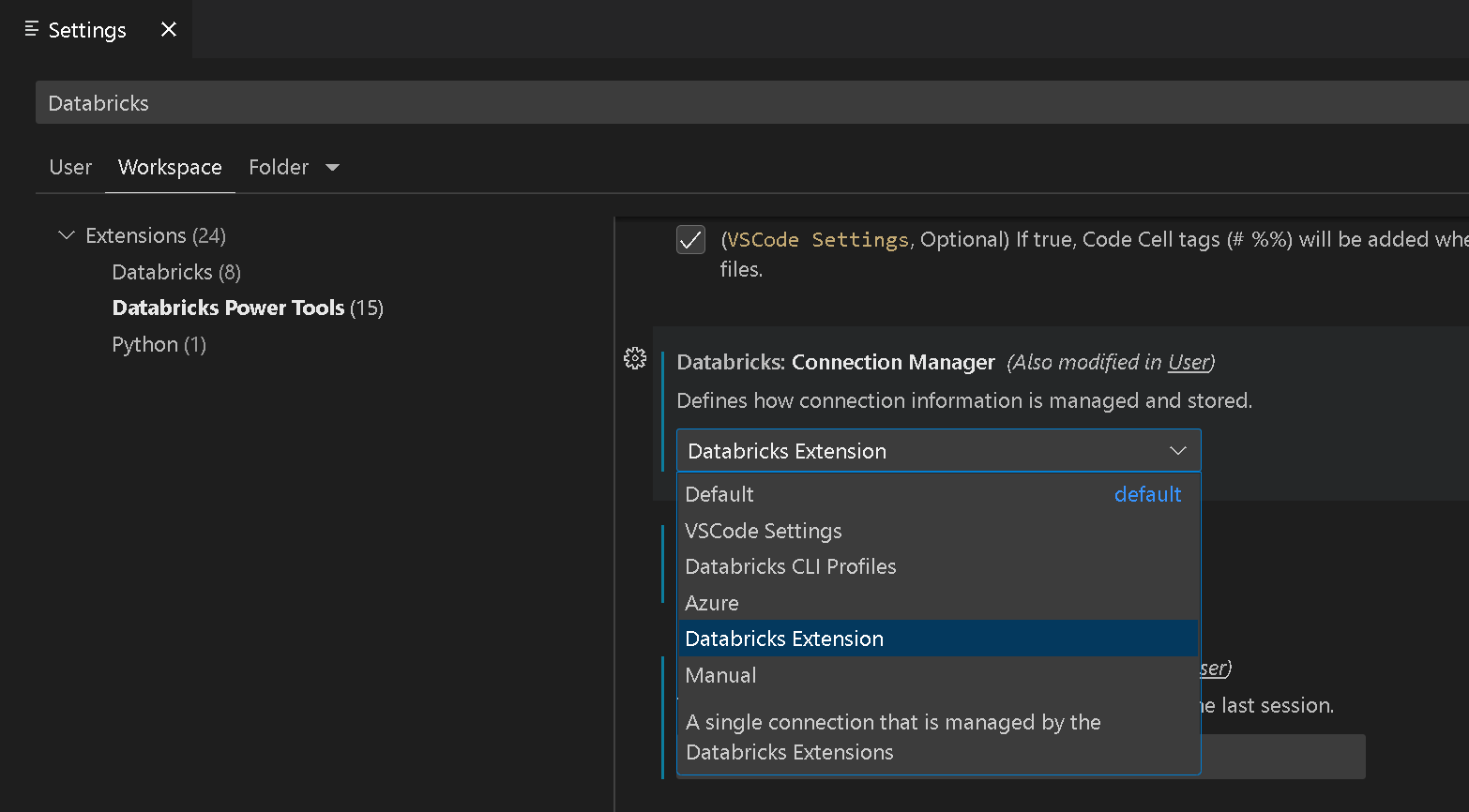
This is also the new default so if you have both extensions installed, the Databricks Power Tools will automatically pick up the configuration settings from the Databricks extension to establish a connection to your Databricks workspace.
If we detect that the Databricks extension is installed already, we also automatically create a new Notebook Kernel for you that allows you to run notebooks against the cluster that you configured in the Databricks extension. To change the cluster where the code runs, you can use the Cluster Manager from the Databricks Power Tools.
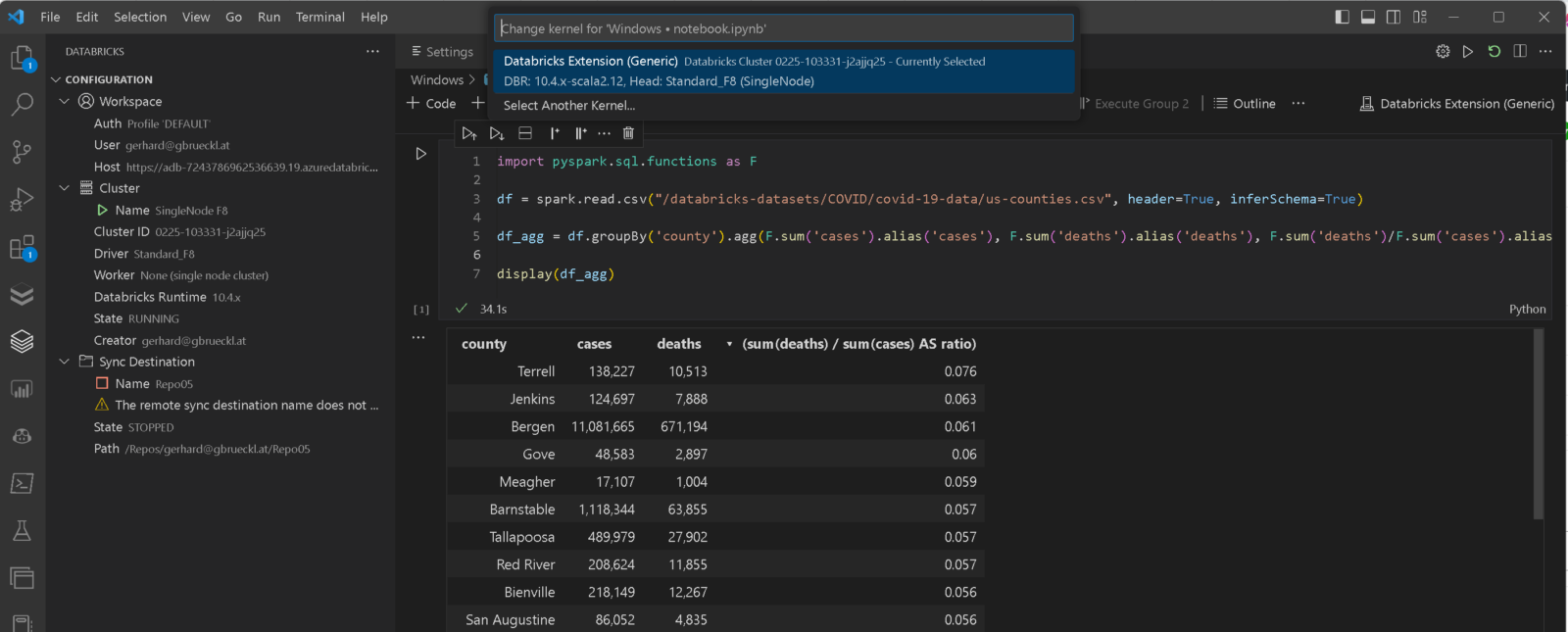
Besides that new integration, there are also a lot of other new features that made it into this major release:
- File system integrations: you can now mount your Databricks workspace or DBFS directly into your VSCode workspace. This also allows you to easily drag & drop items between your local filesystem, Databricks workspace (notebooks) and DBFS!
- A new Azure Connection Manager to automatically load the Databricks Workspaces that you have access to
- Support for Widgets in Notebooks similar to Databricks using
<strong>dbutils.widgets</strong>library - Added support for
<strong>_sql_dfvariable in notebooks when mixing Python and SQL cells - Added support for
<strong>%run</strong>and<strong>dbutils.notebook.run()</strong> - Preparations to make the whole extension also run via vscode.dev but there also need to be some changes made on the Databricks side for this to finally work
- A lot of bug fixes and minor other features
All these improvements together allow you to run most of the code that you currently have in Databricks also from VSCode without any changes! Also the sync between your local files and the Databricks workspace is super easy. You can almost start a new Databricks project without ever opening the Databricks web UI!
Here is a little demo to demonstrate what the Databricks Power Tools can do for you!
We finally got your attention? Great!
Make sure to download the new Databricks Power Tools and try them on your own!
Any feedback is very welcome and if you are as passionate about it as we are you might also want to contribute to the project!