When creating a Reporting Services report on top of an Analysis Services cube using the wizard it automatically creates a Field for each column in your MDX query. Those fields can then be used in your report. For reports based on a relational source the definition of these fields is quite simple, it is the same as the the column name of the originating query. For MDX queries this is very different. If you ever checked the definition of an automatically generated MDX field you will see a lengthy XML snippet instead: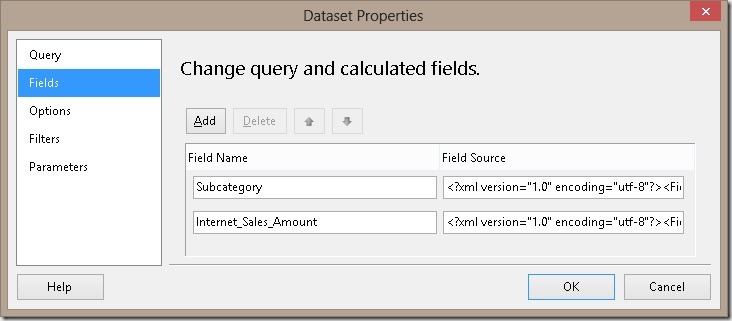
The XMLs may look like these:
<Field xmlns:xsi="http://www.w3.org/2001/XMLSchema-instance"
xmlns:xsd="http://www.w3.org/2001/XMLSchema"
xsi:type="Level"
UniqueName="[Product].[Subcategory].[Subcategory]" />
<Field xmlns:xsi="http://www.w3.org/2001/XMLSchema-instance"
xmlns:xsd="http://www.w3.org/2001/XMLSchema"
xsi:type="Measure"
UniqueName="[Measures].[Internet Sales Amount]" />
As you can see those two are quite different in terms of xsi:type and UniqueName. The xsi:type “Level” refers to a dimension level whereas “Measure” refers to a measure. Depending on the type of field, different properties are available within the report: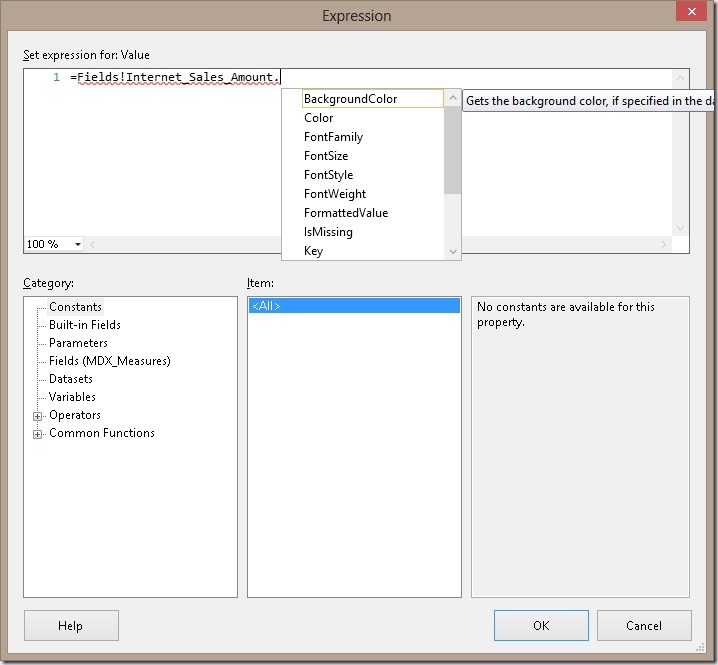
For example the property BackgroundColor is only populated for fields of type “Measure” whereas the property UniqueName is only populated for fields of type “Level”. Measure properties are tied to the CELL PROPERTIES in your MDX query and Level properties are tied to DIMENSION PROPERTIES:
NON EMPTY { [Measures].[Internet Sales Amount] } ON COLUMNS,
NON EMPTY { ([Product].[Subcategory].[Subcategory].ALLMEMBERS ) }
DIMENSION PROPERTIES MEMBER_CAPTION, MEMBER_UNIQUE_NAME ON ROWS
FROM [Adventure Works]
CELL PROPERTIES VALUE, BACK_COLOR, FORE_COLOR, FORMATTED_VALUE, FORMAT_STRING, FONT_NAME, FONT_SIZE, FONT_FLAGS
If we remove MEMBER_UNIQUE_NAME from the DIMENSION PROPERTIES we would no longer be able to use Fields!Subcategory.UniqueName in our SSRS expressions, or to be more precise it would simply always return NULL (or NOTHING in terms of Visual Basic). The same of course is also true for the CELL PROPERTIES.
So far this is nothing really new but there are some more things about the fields of MDX queries. There is a third xsi:type called “MemberProperty” which allows you to query member properties without having to define separate measures within your query:
<Field xmlns:xsi="http://www.w3.org/2001/XMLSchema-instance"
xmlns:xsd="http://www.w3.org/2001/XMLSchema"
xsi:type="MemberProperty"
LevelUniqueName="[Product].[Subcategory].[Subcategory]"
PropertyName="Category" />
Once we add a member property to our MDX query SSRS also automatically creates this field for us. NOTE, this is only possible by manually modifying the MDX!
NON EMPTY { [Measures].[Internet Sales Amount] } ON COLUMNS,
NON EMPTY { ([Product].[Subcategory].[Subcategory].ALLMEMBERS ) }
DIMENSION PROPERTIES MEMBER_CAPTION, MEMBER_UNIQUE_NAME,
[Product].[Subcategory].[Subcategory].[Category] ON ROWS
FROM [Adventure Works]
CELL PROPERTIES VALUE, BACK_COLOR, FORE_COLOR, FORMATTED_VALUE, FORMAT_STRING, FONT_NAME, FONT_SIZE, FONT_FLAGS
To get the [Category] which is associated to a given [Subcategory] you would usually need to create a separate measure like this:
MEMBER [Measures].[Category] AS (
[Product].[Subcategory].Properties( "Category" )
)
SELECT
…
This has the very bad drawback that using the WITH MEMBER clause disables the formula engine cache for the whole query what may result in worse query performance. So you may consider using DIMENSION PROPERTIES instead of a custom Measure next time.
There is another very nice “feature” that is also related to the field list. If you ever had the requirement to create a parameter to allow the user to select which measure he wants to see in the report you probably came across this blog post by Chris Webb or this blog post by Rob Kerr. As you know by then, SSRS requires you to put the Measures-dimension on columns, otherwise the query is not valid. This is because the number of Measures is not considered to be dynamic (opposed to e.g. Customers) which allows SSRS to create a static field list. This makes sense as SSRS was originally designed for relational reporting and a table always has a fixed number of columns which are similar to fields in the final SSRS dataset. Using Measures on columns is the way how SSRS enforces this.
As we are all smart SSRS and MDX developers and we know what we are doing we can trick SSRS here. All we need to do is to write a custom MDX query using the expression builder – do not use or even open the Query Designer at this point otherwise your query may get overwritten!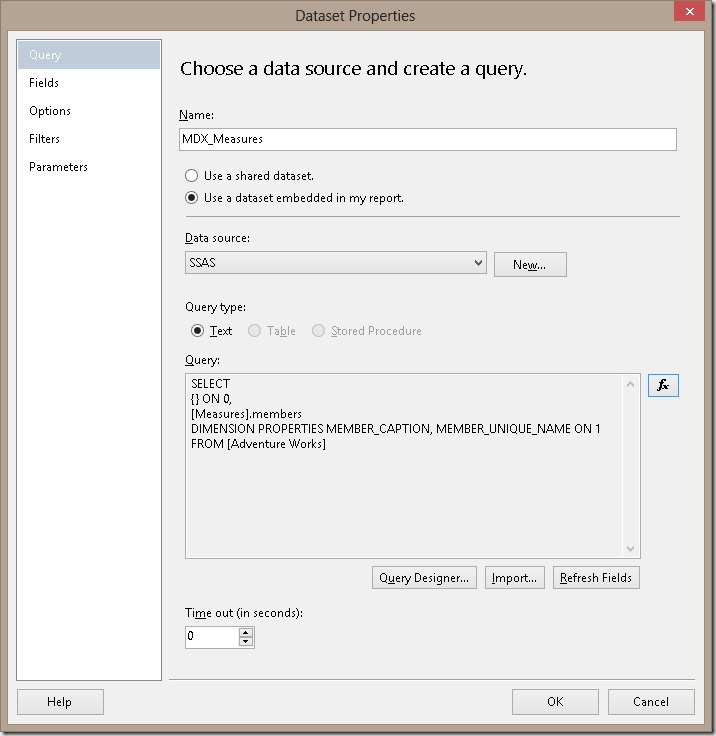
SSRS also automatically creates the fields for us, but this time the fields are not defined correctly. It creates one field with a very cryptic name and the following XML definition:
<Field xmlns:xsi="http://www.w3.org/2001/XMLSchema-instance"
xmlns:xsd="http://www.w3.org/2001/XMLSchema"
xsi:type="Measure"
UniqueName="[Measures].[MeasuresLevel]" />
As you can see SSRS thinks that this field is of type “Measure” but it actually is a “Level”. After changing this little thing we can access all field properties that are unique to Level-fields like <Field>.UniqueName
So this is the final MDX query and the associated XML field definition:
{} ON 0,
[Measures].members
DIMENSION PROPERTIES MEMBER_CAPTION, MEMBER_UNIQUE_NAME ON 1
FROM [Adventure Works]
Ensure that you have defined the necessary DIMENSION PROPERTIES here otherwise they will not be available/populated within the report!
<Field xmlns:xsi="http://www.w3.org/2001/XMLSchema-instance"
xmlns:xsd="http://www.w3.org/2001/XMLSchema"
xsi:type="Level"
UniqueName="[Measures].[MeasuresLevel]" />
In order to make use of this approach in a report parameter we further need to create calculated fields for our parameter label and parameter value: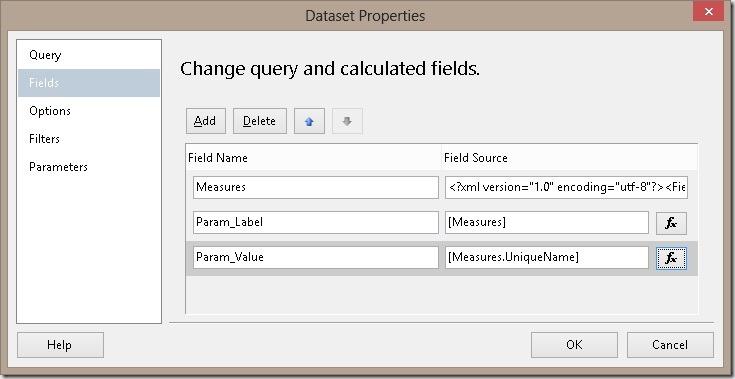
The definition of the parameter is straight forward then: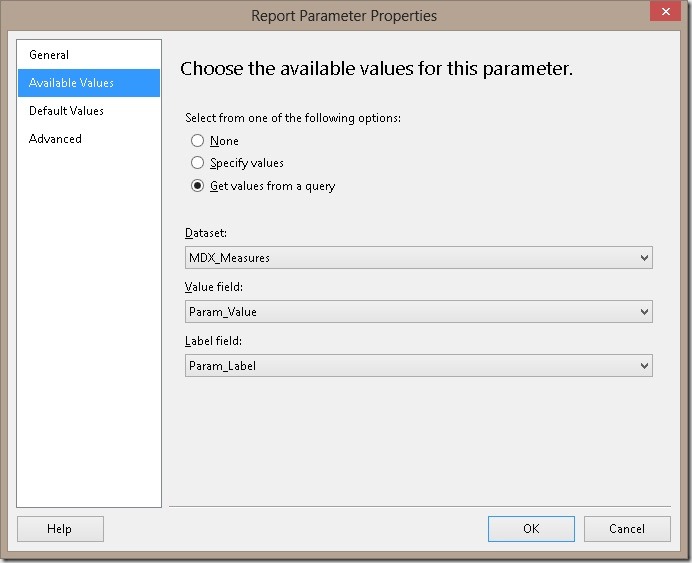
You can not only use this approach to populate a parameter but you can also use it to crossjoin Measures on rows with any other hierarchy. This way you can avoid writing complex MDX just to work around this nasty SSRS limitation.
Downloads:
Sample SSRS report: CustomFieldList.rdl