Download from VSCode Gallery
I am working a lot with Power BI in my daily business and there have always been a couple of things that bothered me since the very beginning. Most of this is related to the web UI and its usability, mainly that you need too many clicks to get to where you want (e.g. viewing Datasets refreshes) but also that some features are simply not exposed in the UI that are possible with the Power BI REST APIs (e.g. rebinding a report to another dataset). So I thought there must be some better way to do this and make management and usability of Power BI easier and I came up with the idea for a Visual Studio Code extension for Power BI to close this gap.
As you may know, I have already written another VSCode extension for Databricks (Databricks Power Tools) which is basically also “just” a wrapper around the various Databricks APIs but makes various features of Databricks much more accessible, especially for people that spend most of their time in a local IDE anyway and are already used to it. At this point I also want to thank my company paiqo for supporting this engagements and making all this possible!
For about a year now I have been developing the Power BI VSCode extension and it finally reached a state where I want to release it. It has been in the VSCode market place for quite some time now but was never officially released by a blog post like this. To stay up-to-date I highly recommend to follow the repository which will always be updated to include the latest features and documentation.
So what is this Power BI VSCode extension all about and how can it help me in my daily work? There are currently three core components included which all serve different purposes:
- Workspace browser
- Notebooks to run arbitrary API calls and DAX
- TMDL editor (!)
The workspace browser allows you to access all artifacts that you have access to and run the most common API calls directly from the VSCode UI. Besides features that are also available in the web UI like taking over an artifact, triggering a refresh/viewing the history or changing parameters, this includes additional features like Rebind, Clone, Configuring Query Scale Out, Update Report Content, etc. For some features you can also use Drag&Drop instead of the context menu. For example, if you drag a report and drop it on a dataset, a popup will ask you whether you want to rebind the report to that dataset or clone the report and link the clone to the dataset!
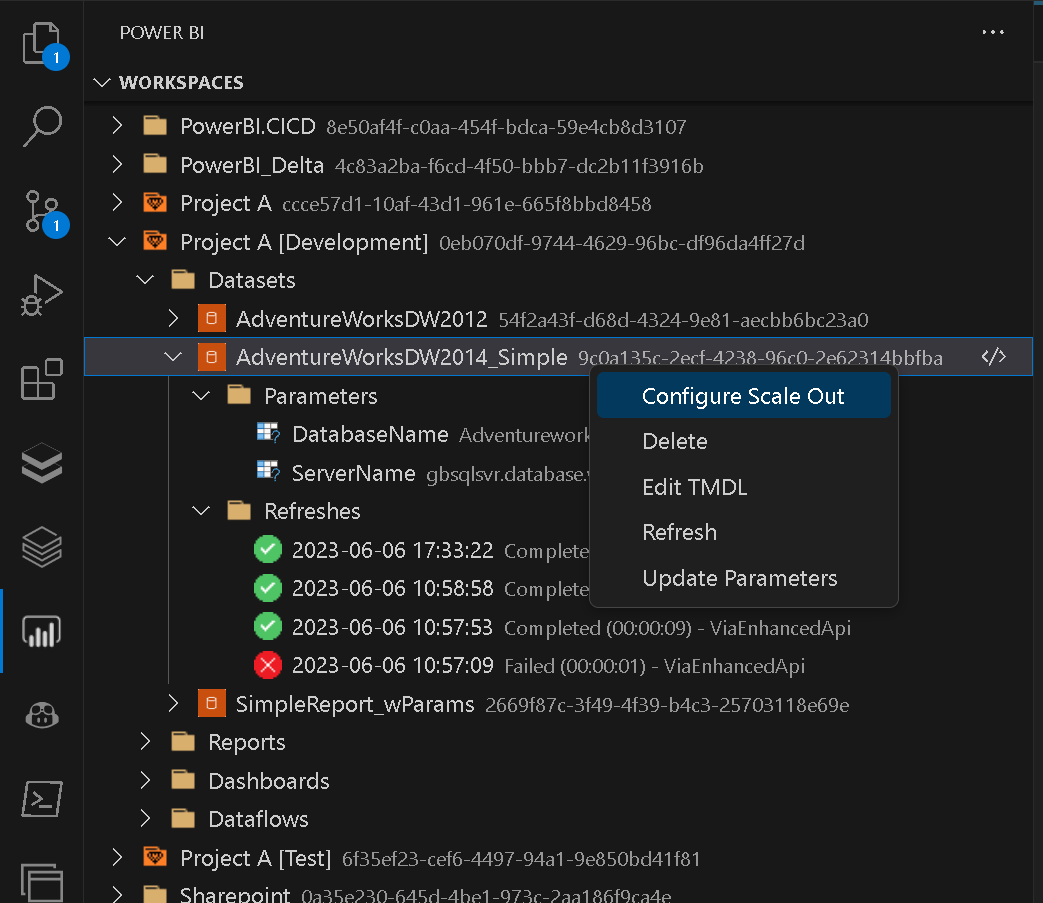
Besides the workspace browser there is also a dedicated one for Deployment Pipelines which allows you to configure Power BI deployment pipelines and also run selective deployments directly from VSCode!
There are also UIs for Capacities and Gateways, but those are mainly for informational purposes and are read-only.
The second component of the extension are Power BI Notebooks which allow you to run any arbitrary API call . This is especially useful as not every API call can be built into the UI properly (e.g. due to too many parameters, etc.). Power BI Notebooks also support notebook magics like %dax or %cmd to run DAX queries or to set variables within the notebook. There is also intellisense/autocomplete which should help you a lot to discover and write your final API call. This also includes samples for more complex API calls like calling the Enhanced Refresh API.
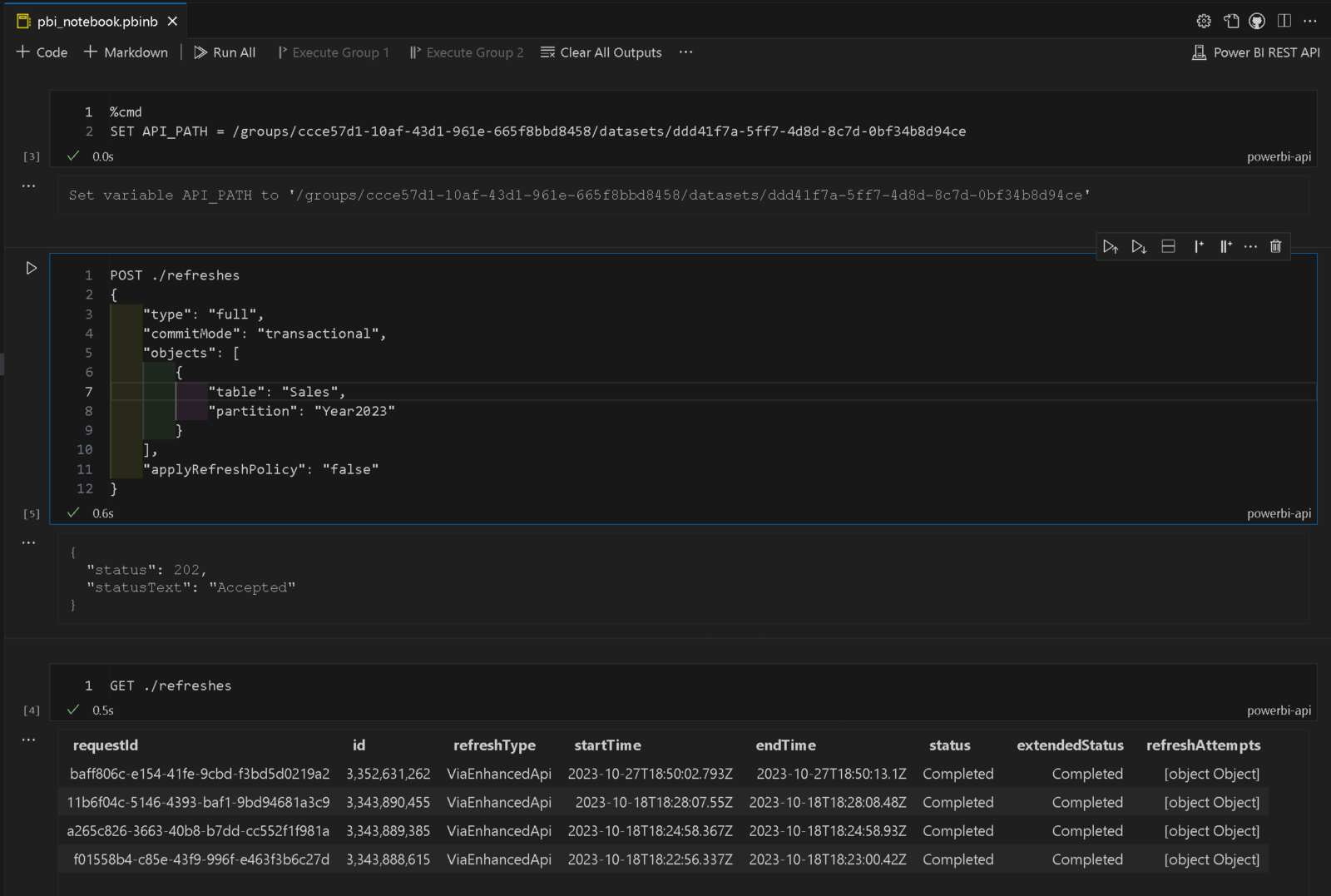
To run a DAX statement via the Execute Queries API, you can simply use %dax in the first line of the notebook call and then start writing your DAX query:
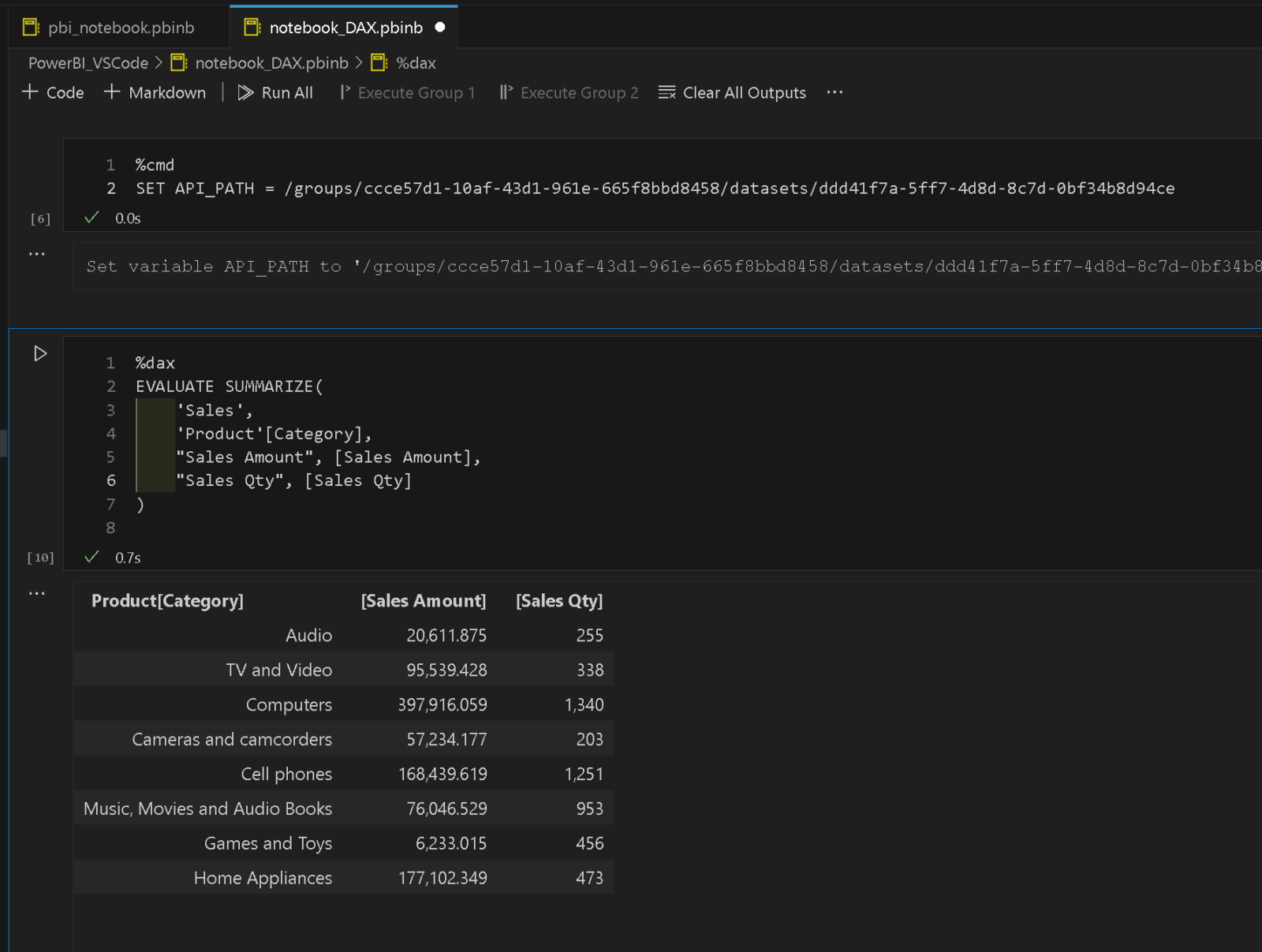
The last – but definitely not least(!) – part is the just recently added TMDL (Tabular Model Definition Language) integration, which allows you to modify Power BI datasets using TMDL. If your dataset resides in a premium capacity and the XMLA endpoint is enabled for read/write mode, you can select “Edit TMDL” from the context menu of your dataset. This will add a new folder to your VSCode workspace that represents the TMDL structure of that dataset. You can now navigate the individual .tmdl files, change them and validate them. once you are happy with the changes, you can also publish your changes back to the online dataset. The .tmdl files only reside in memory for the time of your VSCode session and will be reloaded every time. If necessary, you can also force a manual reload at any time to the the most recent version from the Power BI service.
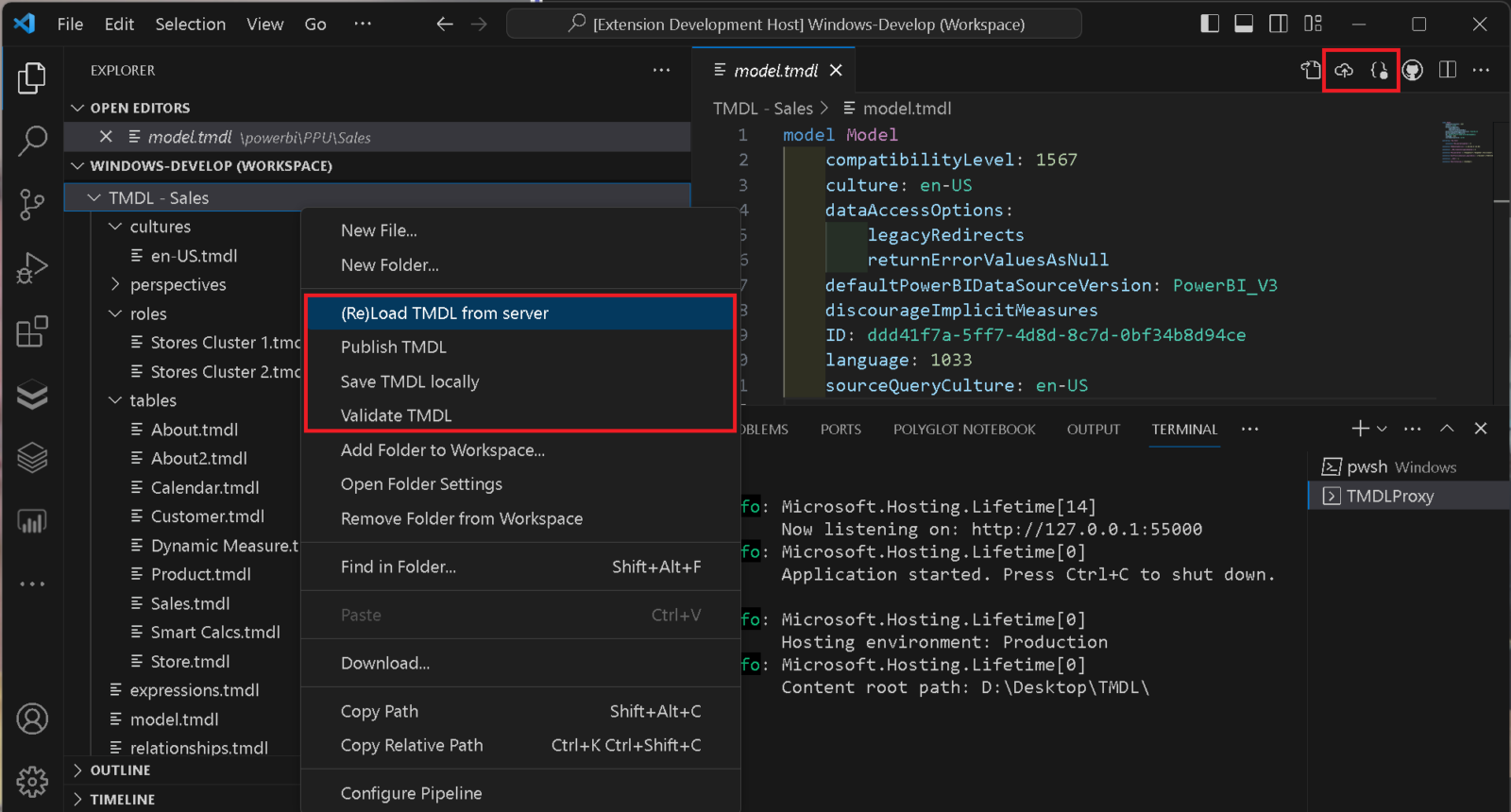
Besides this “online”-mode, you can also save the TMDL definition locally – e.g. if you want to check it into a Git repository. The same features as described above are also available for locally stored TMDL definitions. this also includes TMDL definitions generated by other tools like Tabular Editor or pbi-tools!
To ease debugging, there is also a [Go to Error] button if your TMDL is not valid which jumps directly to the faulty TMDL file and highlights the line with the error:
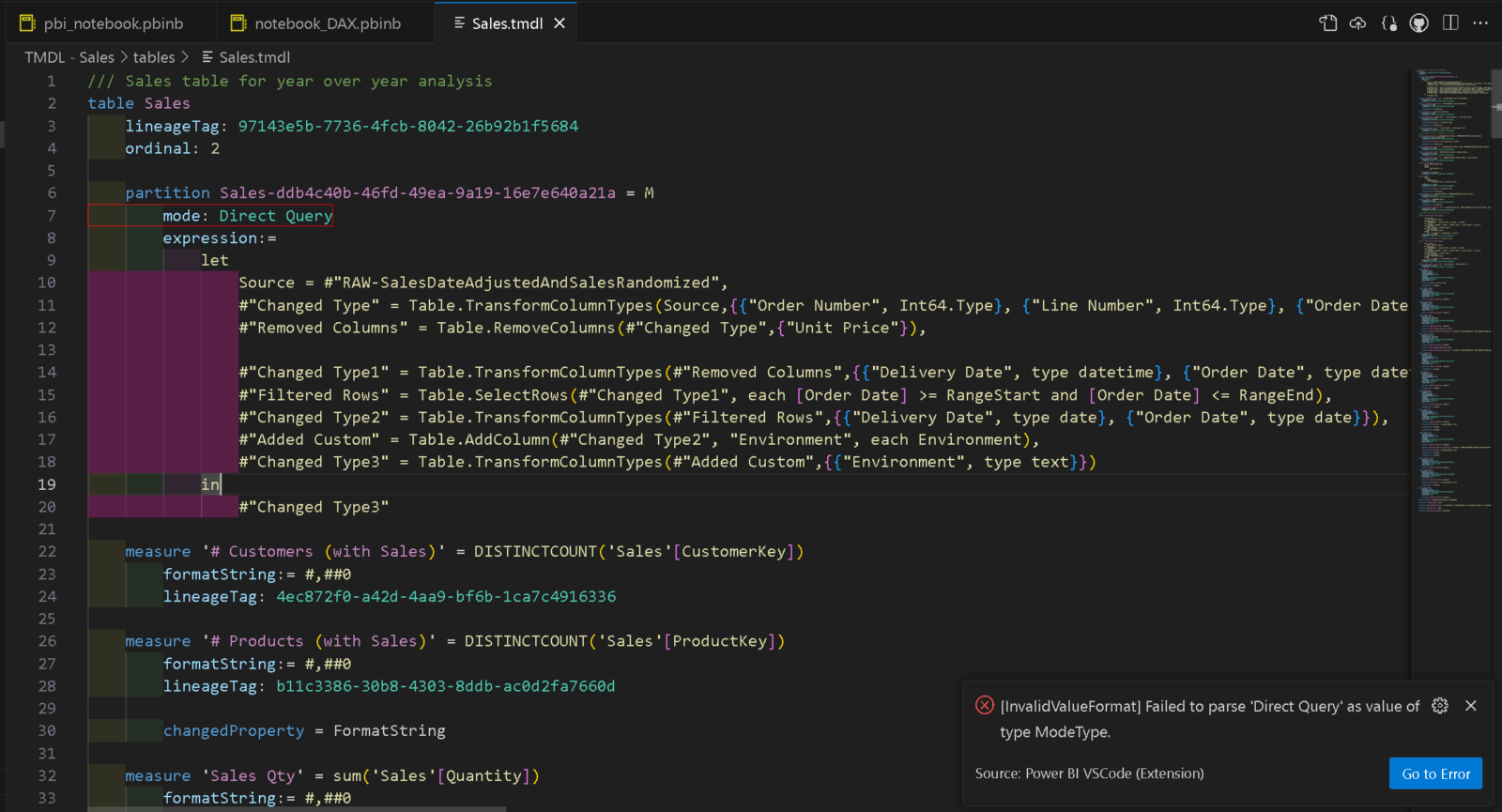
To make this all work, you need to have ASP.NET Core Runtime 7.0 or higher installed as described in the docs.
So whats next?
While I do have some new features already in the backlog, I am also eagerly looking forward to gather some feedback from the community to drive future developments. So if you have a feature that you want to have added to the extension, simply open a feature request in the repository.
Due to the open architecture of VSCode, the extension also integrates with/leverages all other extensions in the Power BI space. Though, there is not much available at the moment but I hope that his ecosystem grows and sooner or later there will be a language extension for DAX or TMDL that provides intellisense/autocomplete here too, or simply syntax highlighting for the very beginning.
As this is an open-source project, you can also contribute directly by creating pull requests. If you like the extension and make sure I don’t run out of coffee while continuously improving it you can also sponsor a cup of coffee for me to contribute to this extension.